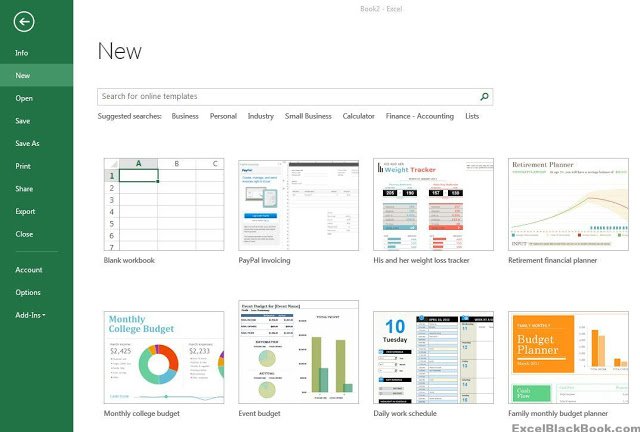
Starting Excel 2013 will display you a new screen which takes you to the startup screen of Excel as the screenshot displayed below:
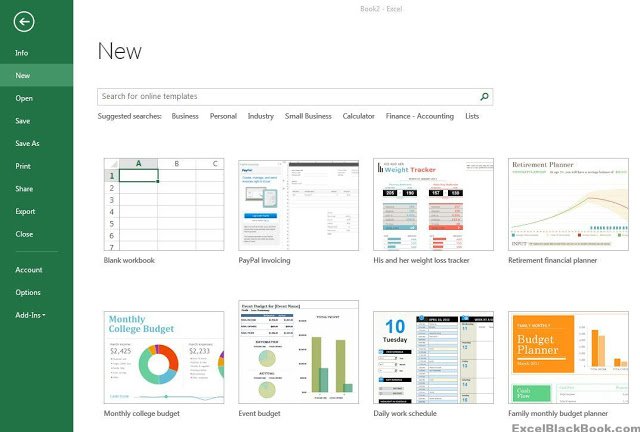
The Image shown is into two panels:
Left panel
On the Left Panel you can Create New files, Open a file, Save a Workbook, Print, Export, Share and Close Excel. It also lists the last reopened files.
Right Panel
The Right panel lists down the default templates which are available in Microsoft Excel. If the templates shown are not based on your requirements, you can search using the search bar with the keyword related to the template and then the related templates will be shown.
Else you can start choosing any template you want or start using the New Blank Workbook from scratch.
Creating a new document
To Create a New Blank Workbook Click on Blank Workbook as shown in the screenshot.
TIP

For the first time, the startup screen appeared in Excel 2013 and is, by default, displayed when you start the program. If you want to see a Blank workbook instead, go to File >> Options >> General and uncheck the Show the start screen when the application starts check box.