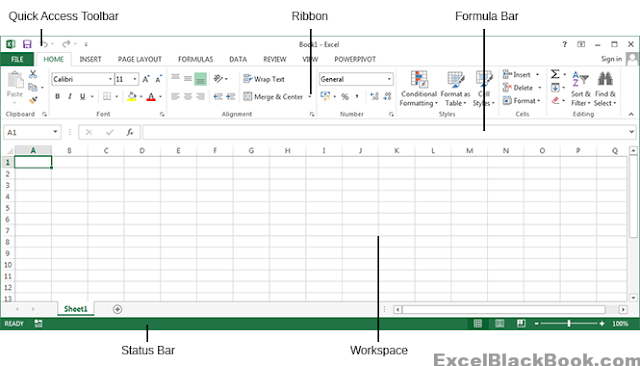
After Microsoft Excel 2007, Anew rich look have been given to All MS Office Application with a style of Ribbons replacing drop-down menus and making it pretty easy to use for the End-User.
Excel Application Window is divided into different parts as described below:
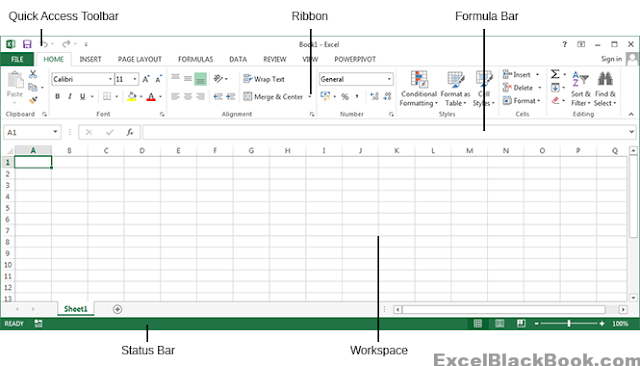
Quick Access Toolbar:
Main toolbar in the Excel Sheet, where you can keep frequently used commands and formulas. Quick Access Toolbar is just below the Ribbon in Excel 2013
Ribbon:
Rib is a new style of displaying Icons instead of Drop-down Toolbars after Excel 2003. This Ribbon will display icons based on the arrangement in different tabs.
Formula Bar:
Formula Bar is where you enter your formulas in a selected cell. You can edit and enter any formula inside the formula bar.
Workspace/Spreadsheet Grid:
The Workspace or a Excel sheet is divided into Rows & Columns known as Cells. The Address of a cell is determined by the Column and Row number. If a cell is placed in Row 6 and column A then the address of the cell in that specific Spreadsheet will be A6.
Status bar:
Bar which show you the status of the current state of the worksheet and keeps you informed. You can also find Icons to Zoom In/Zoom Out, Page Break Preview, Page Layout and Normal view Options in the status bar.