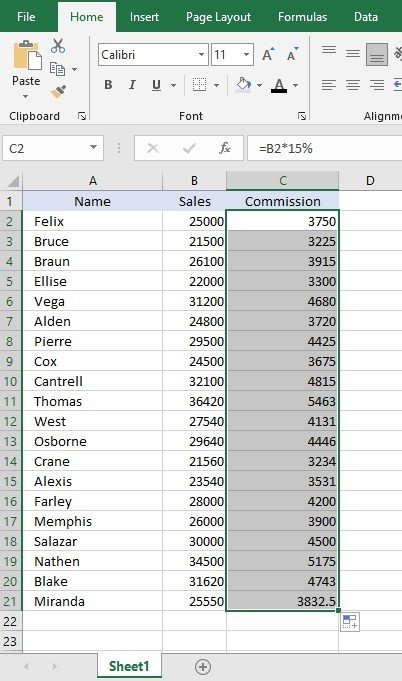The formulas in excel are not only for one cell or a couple of cells. It will be required to b applied to the whole column or a large range of cells in the column sometimes. Excel has different methods to do this. Here we will look at how to apply a formula to the entire column by double-clicking the autofill handle. This method is one of the easiest ways to apply a formula to an entire column.
 Double click on the left mouse key
Double click on the left mouse key