
There are multiple ways to do the same thing in Excel. After all, there are so many awesome functionalities and functions in excel. Finding a square root in excel is a simple task and often needed task. And as said, there are multiple ways you can do that in Excel. In this tutorial, you will get to know the ways to calculate square root in Excel using the SQRT function. Here is the procedure to calculate the square root of a number in excel using the SQRT function.
Procedure To Calculate Square Root Using the SQRT Function
To find a square root of a number there is a dedicated function in Excel whose purpose of existence is to give you the square root. One single argument is taken by the SQRT function (could be the number or reference to the number) and returns the square root of that number.

- The square root of a number can be calculated in excel as given below.
 The square root of a number can be found using cell reference in excel.
The square root of a number can be found using cell reference in excel.
- Since a negative number does not have a square root, if given a negative number it will respond to the #NUM error.
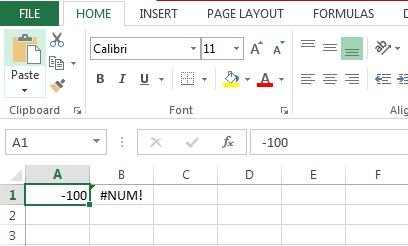
- If you still want the square root of a negative number, the number in the cell must be assumed positive, and with the formula given below, you can find the square root of a negative number.

Note:
- The Abs function gives the square root of a number ignoring the negative sign.
- There are two more functions in excel to find a square root.
- SQRTPI: The square root of a number multiplied by the constant Pi(π) will be given.
- IMSQRT: This function gives the square root of a complex number.