
The practice of highlighting the negative numbers is good if you work with a lot of numbers in Excel. This practice makes the data easier to read. There are various methods to highlight negative numbers in Excel.
- Conditional Formatting
- Inbuilt Number Formatting
- Custom Number Formatting
Here we will know the procedure to highlight negative numbers in excel through conditional formatting.
Procedure To Highlight Negative Numbers in Red Using Conditional Formatting
The conditional formatting rules of excel are applied to a cell based on the basis of value. In the conditional formating method, we will check whether the value in a cell is less than 0 or not. If the value is less than 0 then the cell can be highlighted in a specified color, in this case, which would be red.
- Go to Home

- Select the cells in which the negative numbers are to be highlighted in red.
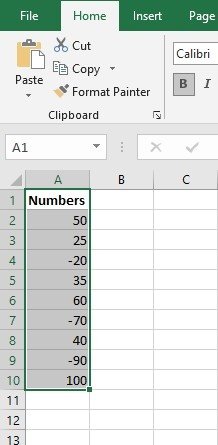
- Conditional Formatting, Highlight Cell Rules, Less Than.
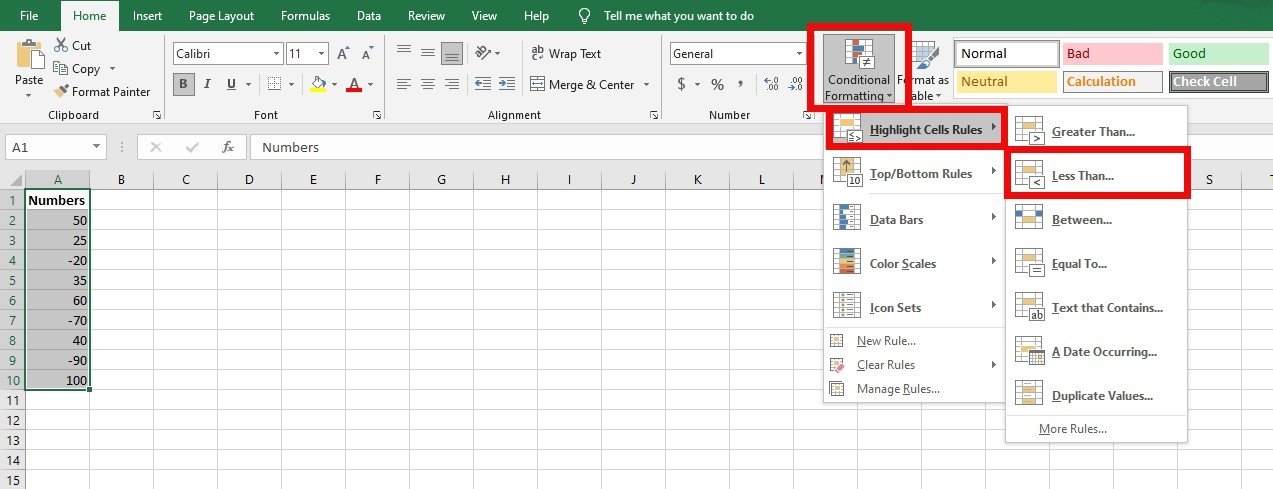
- Specify the value in the less than value dialog box. Use the custom format option if you want to use formatting other than the ones in the drop-down.

- Then click OK.

All the cells selected with values less than 0 would get highlighted in Light Red color with dark red text in it or in the custom format. Using conditional formatting is also helpful to print the reports. The significant difference might not be visible in the font color in a black and white printout, since conditional formatting highlights the entire cell, which makes the highlighted cells stand out. Conditional formatting recalculates whenever there are changes made in excel. The impact is less with a small data set and the impact will be more with a large data set